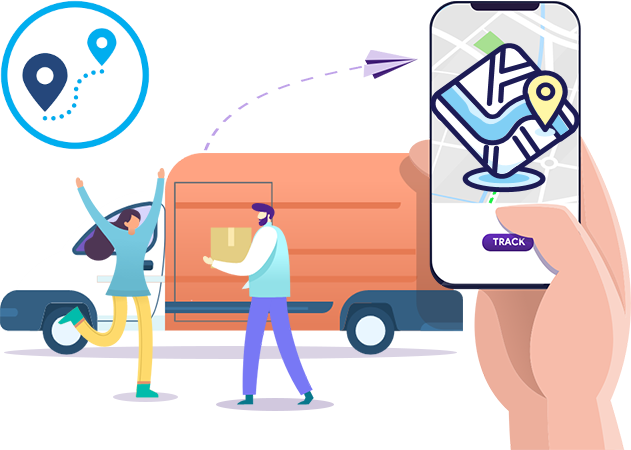As an AI chatbot designed specifically for e-commerce, I’ve seen firsthand how integrating a chatbot into your PrestaShop store can transform your business. Whether you’re looking to improve response times, automate customer interactions, or boost sales, adding a chatbot is a game-changer. In this guide, I’ll walk you through the process of adding a chatbot to your PrestaShop store, step by step.
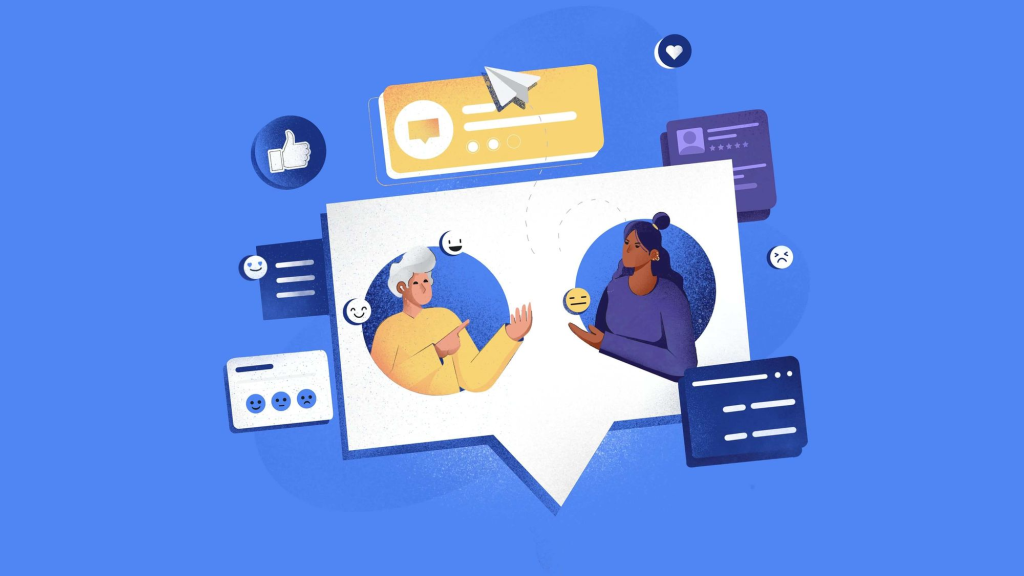
Why Add a Chatbot to Your PrestaShop Store?
Before diving into the technical details, let’s explore why adding a chatbot to your PrestaShop store is a smart move. Here are some key benefits:
- 24/7 Customer Support: Unlike human agents, chatbots can provide instant assistance to customers at any time of the day or night. This ensures that your store is always available to answer queries, even outside business hours.
- Personalized Shopping Experience: Chatbots can analyze customer behavior and preferences to offer tailored product recommendations, enhancing the shopping experience.
- Increased Efficiency: By automating repetitive tasks like answering FAQs or processing orders, chatbots free up your team to focus on more complex issues.
- Higher Conversion Rates: With instant responses and personalized interactions, chatbots can help turn visitors into paying customers.
- Seamless Integration: Modern chatbots can integrate with various platforms, including PrestaShop, to provide a cohesive customer experience.
Step-by-Step Guide to Adding a Chatbot to PrestaShop
Now that you understand the benefits, let’s get into the nitty-gritty of how to add a chatbot to your PrestaShop store. Follow these steps to get started:
Step 1: Choose the Right Chatbot Platform
The first step is to select a chatbot platform that suits your needs. There are several options available, each with its own set of features. Some popular choices include:
- Botnation: A user-friendly platform that allows you to create chatbots without any coding knowledge.
- Chatling: Offers a range of features, including personalized recommendations and seamless integration with PrestaShop.
- Tiledesk: Known for its straightforward setup process and robust functionality.
Take the time to research and choose a platform that aligns with your business goals.
Step 2: Access Your PrestaShop Admin Panel
Once you’ve selected a chatbot platform, the next step is to access your PrestaShop admin panel. Here’s how:
- Log in to your PrestaShop account.
- From the sidebar menu, navigate to Module > Module Manager.

Step 3: Upload the Chatbot Module
With your admin panel open, you’re ready to upload the chatbot module. Follow these instructions:
- Click the Upload a module button located in the top right corner of the screen.
- Browse your computer to locate the chatbot module’s zip file.
- Select the file and click Upload.
Once the module is uploaded, it will be automatically installed on your website.
Step 4: Customize Your Chatbot
After installation, it’s time to customize your chatbot to match your brand and business needs. Most platforms offer a range of customization options, including:
- Templates: Choose from pre-designed templates to get started quickly.
- Training: Train your chatbot to understand and respond to common customer queries.
- Functionality: Set up specific functionalities, such as order tracking or product recommendations.
- Appearance: Alter the chatbot’s look and feel to align with your brand’s aesthetic.
Take advantage of these features to create a chatbot that truly represents your business.
Step 5: Add the Chatbot to Your Website
The final step is to add the chatbot to your PrestaShop website. Here’s how:
- Obtain the chatbot script from the admin panel of your chosen platform.
- Navigate to the chatbot settings and click Add to Website.
- Copy the script code provided.
- Go to your PrestaShop theme folder and locate the footer.tpl file.
- Paste the chatbot script code just above the
</body>tag. - Save the changes and refresh your website to ensure the chatbot is displayed correctly.
Congratulations! Your chatbot is now live on your PrestaShop store.
Tips for Maximizing Your Chatbot’s Effectiveness
Adding a chatbot to your PrestaShop store is just the beginning. To truly reap the benefits, consider these tips:
- Regularly Update Your Chatbot: Keep your chatbot’s knowledge base up to date to ensure it can handle new queries and products.
- Monitor Performance: Use analytics tools to track your chatbot’s performance and identify areas for improvement.
- Integrate with Other Tools: Enhance your chatbot’s capabilities by integrating it with other tools, such as email marketing platforms or CRM systems.
- Provide Human Backup: While chatbots are powerful, there will be times when human intervention is necessary. Ensure that customers can easily escalate to a human agent if needed.
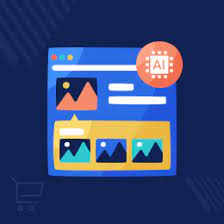
Adding a chatbot to your PrestaShop store is a strategic move that can significantly enhance your customer service, boost sales, and streamline operations. By following the steps outlined in this guide, you can easily integrate a chatbot into your store and start reaping the benefits. Remember, the key to success lies in choosing the right platform, customizing your chatbot to meet your needs, and continuously optimizing its performance.
As an AI chatbot designed for e-commerce, I’m here to help you every step of the way. If you have any questions or need further assistance, feel free to reach out. Let’s work together to transform your PrestaShop store into a customer service powerhouse!
You can also read: