Are you troubled by too many questions issued by customers that you can’t handle them simultaneously? Are you looking for an effective way to better communicate with your customers? As a Shopify store owner, you’re constantly seeking ways to enhance the shopping experience for your customers.
ShopMate Chatbot, a powerful tool that can revolutionize the way you interact with your clients. If you’re eager to boost customer satisfaction, increase conversions, and save time on repetitive inquiries, learning how to add ShopMate Chatbot to your Shopify store is the first step. In this guide, we’ll walk you through the entire process, from understanding the benefits to the practical steps of integration.
I. Sign up for 3WIN Account
1. Log in https://www.3win.ai/ , click “Start for Free”
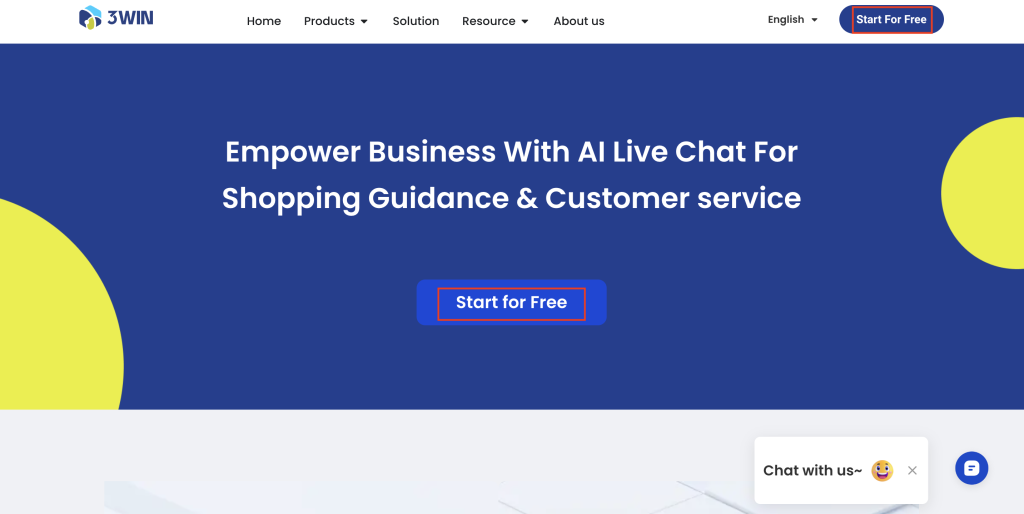
2. Sign up for a free account or log in with email
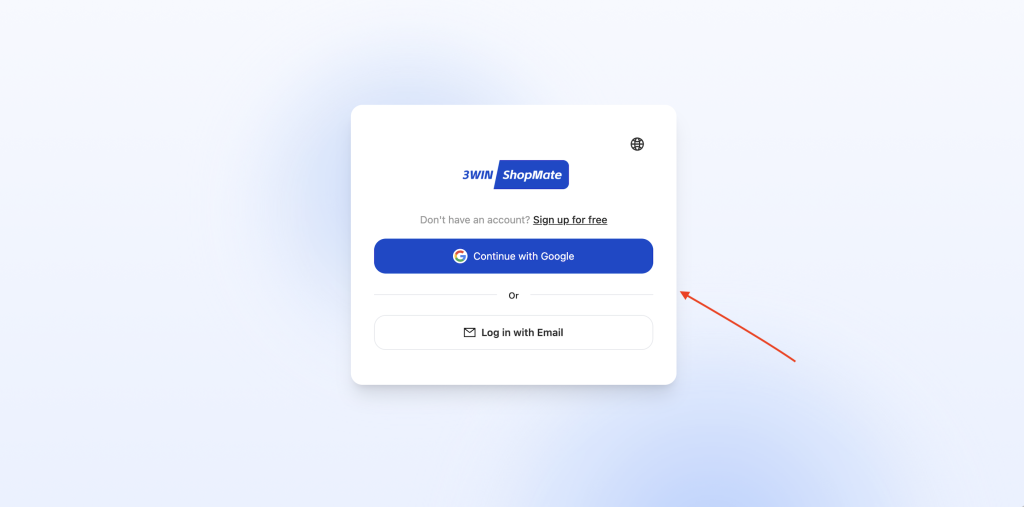
3. Click “Add Chatbot”
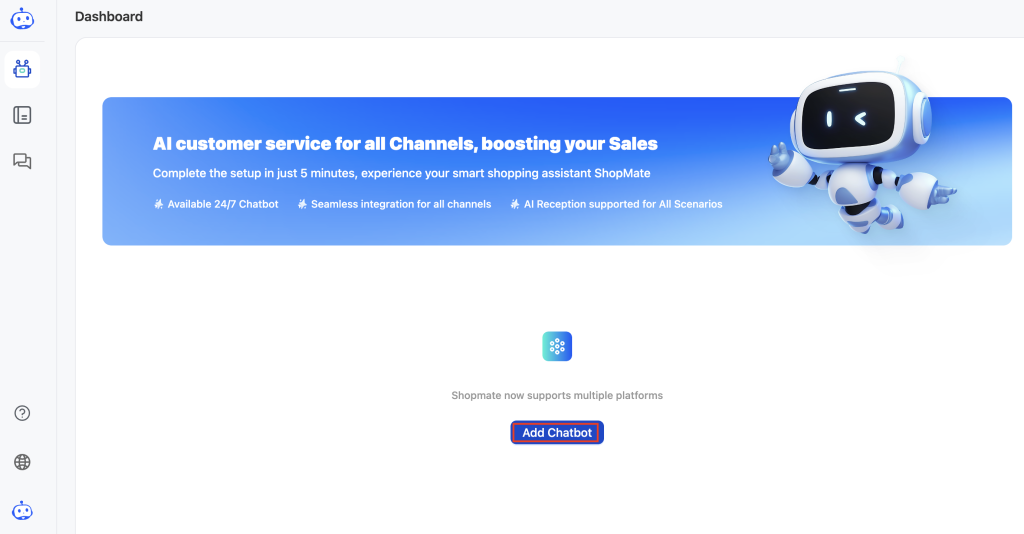
4. Please select your platform for chatbot integration, here we choose Shopify as an example, click “Go to Authorization”
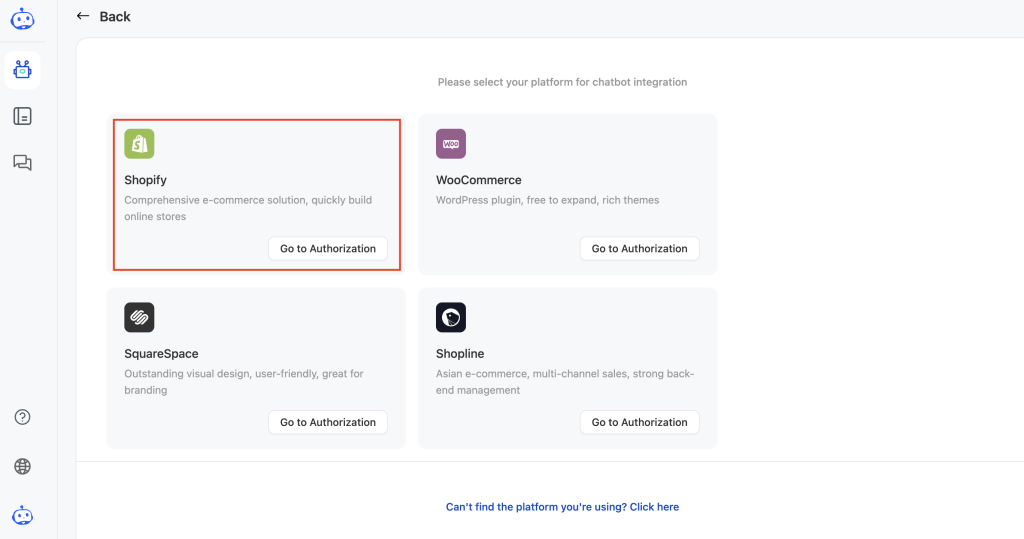
5. Follow these three steps to complete the authorization
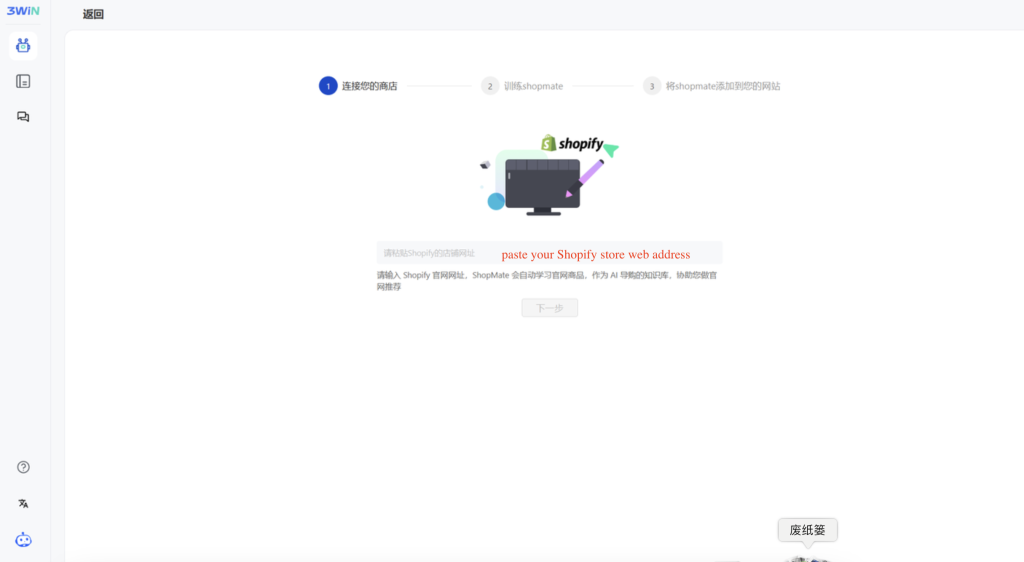
6. Pay attention to enter the full name and prefix of your website

7. In the next step, ShopMate will automatically read your store data
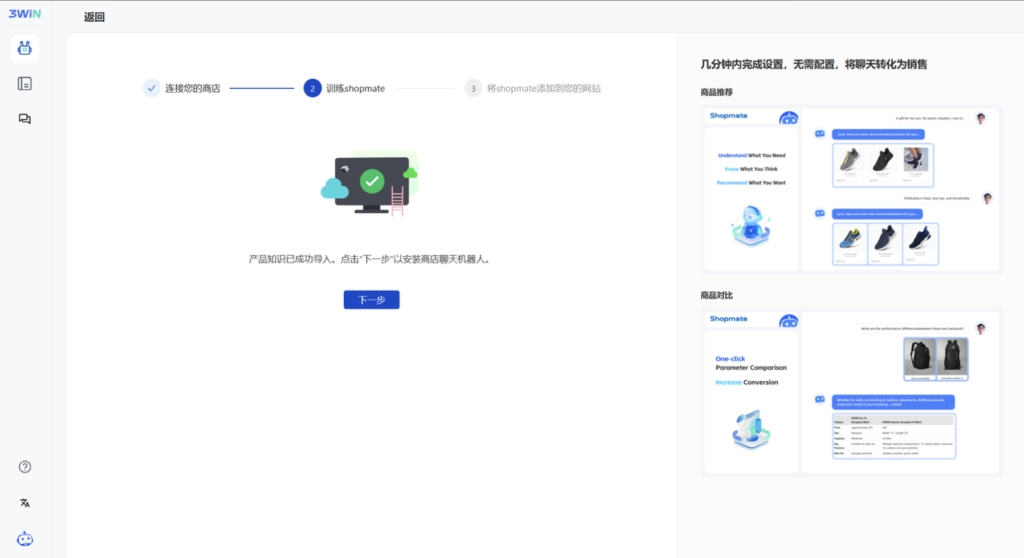
8. Then, paste the code
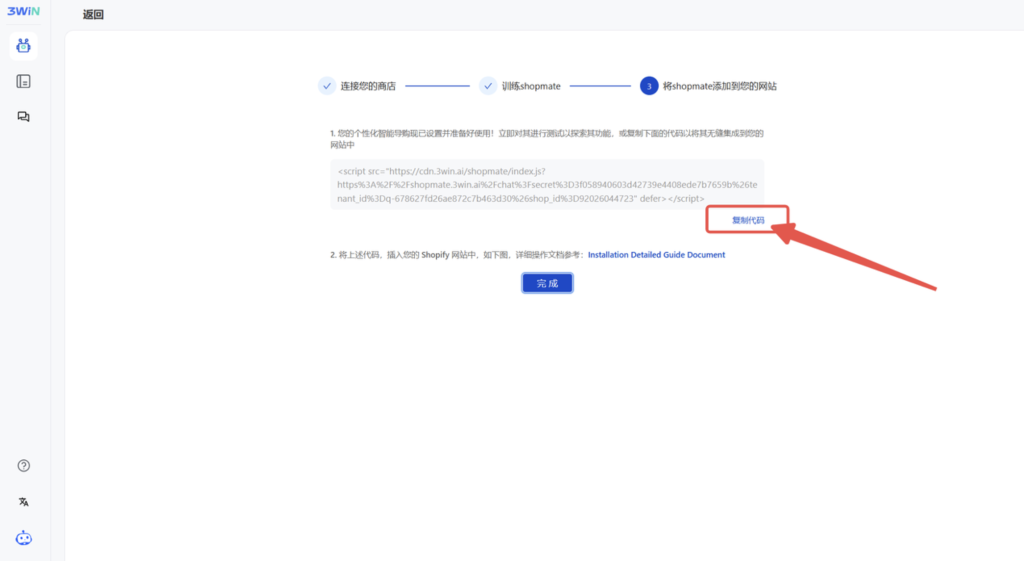
II. Sign up Your Shopify Store
In your Shopify admin panel, go “Sales Channel”➡️”Online Store”➡️”Themes”, then click “Edit Code”
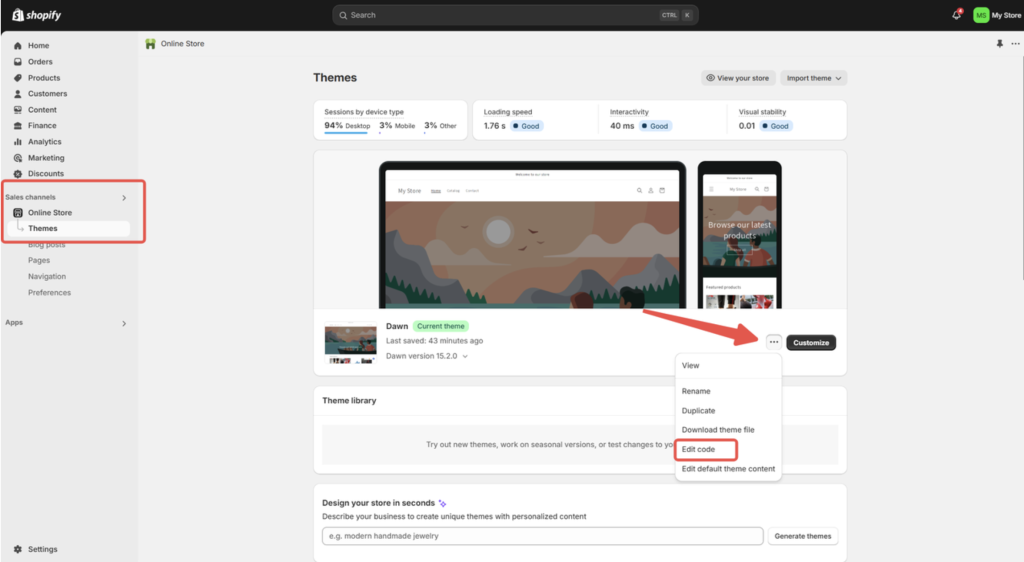
III. Insert the Code and Install ShopMate
- Paste the code in “head” in “theme_liquid”
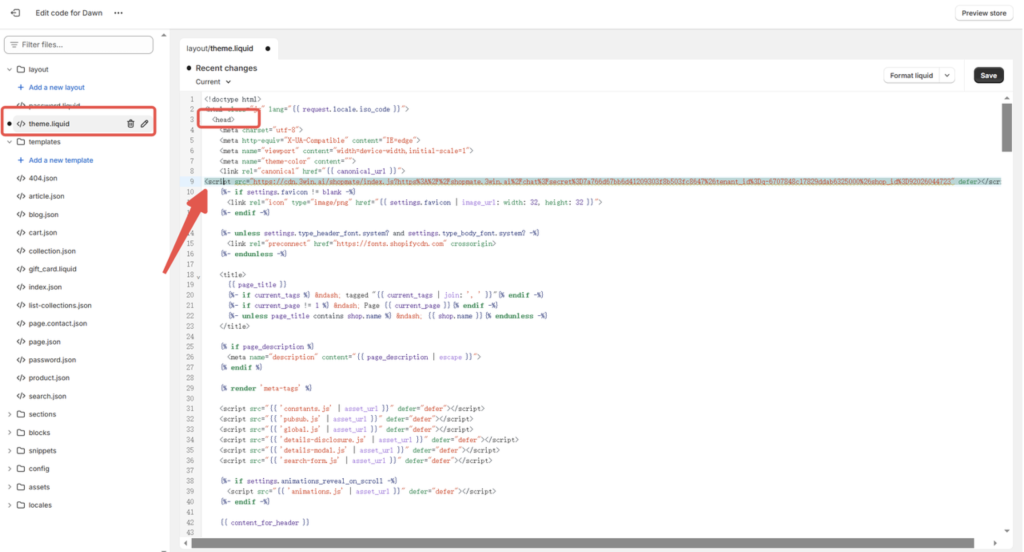
2. Then click “Save”
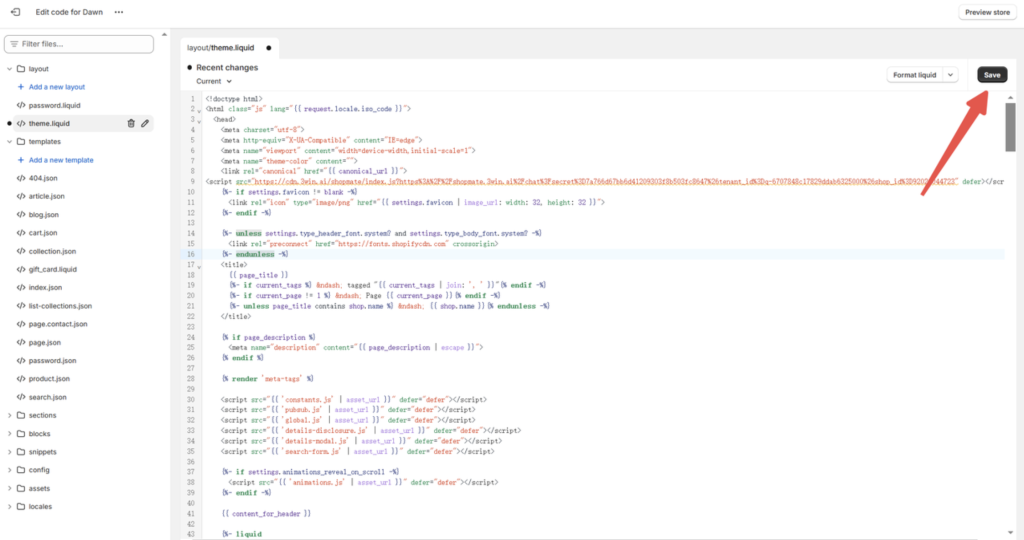
IV. Enter Your Shopify Store and Refresh the Page
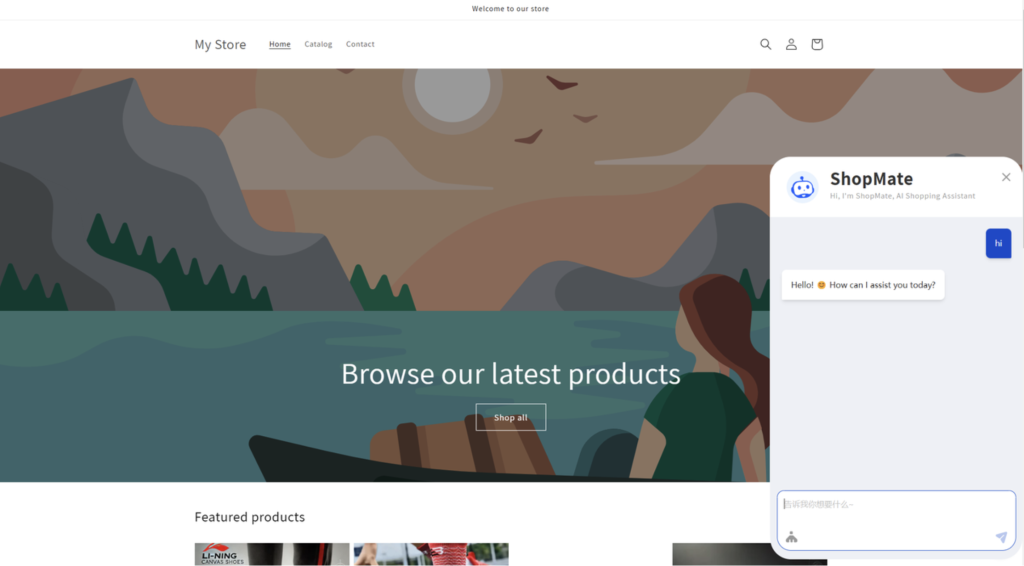
By now, you’ve learned everything you need to know about adding ShopMate Chatbot to your Shopify store. From the seamless installation process to customizing it to fit your brand’s unique needs, you’re well – equipped to take advantage of this innovative technology.
Remember, implementing ShopMate Chatbot is not just about adding a new feature to your store. It’s about creating a more engaging, efficient, and customer – centric shopping environment. So, don’t hesitate any longer. Take the plunge, integrate ShopMate Chatbot, and watch as your Shopify store thrives with improved customer interactions and increased sales.




